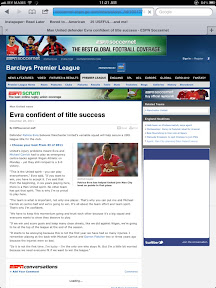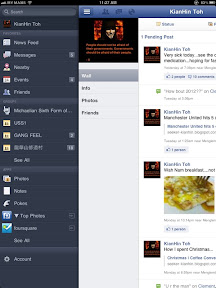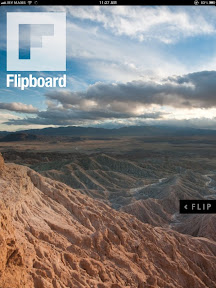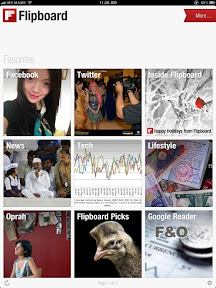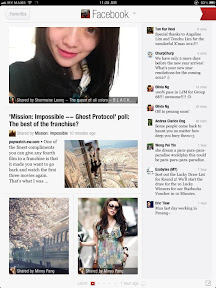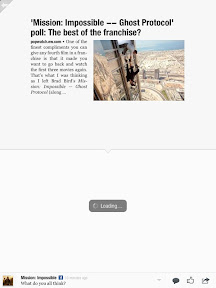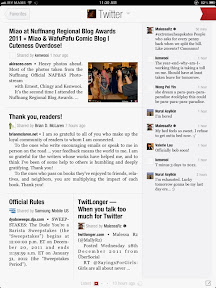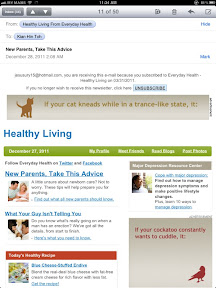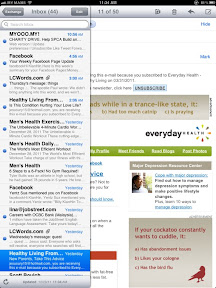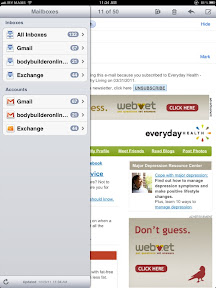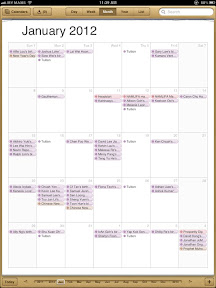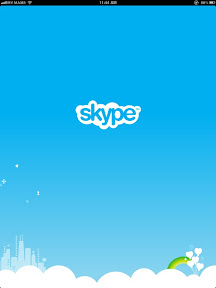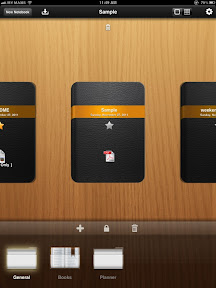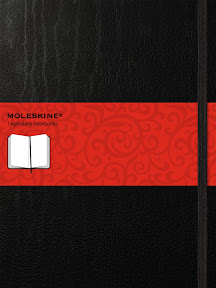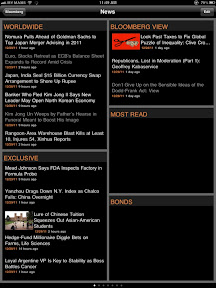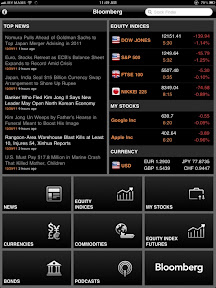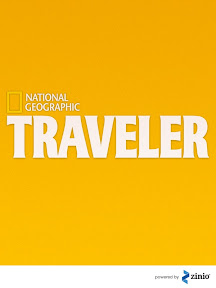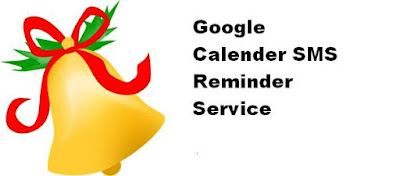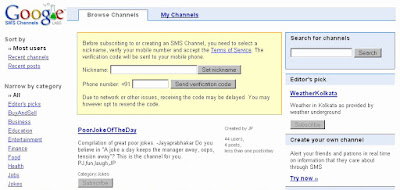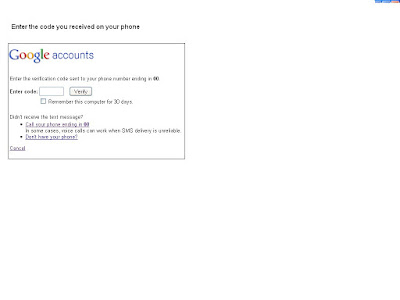There are a lot of things that I love about the iPad 2...I'm sure most people agree with the statement given that the iPad 2 is packed with a lot of features...
Here are the top 10 lists of what I love about the iPad 2...
1) ReadingI'm sure this is not on the top list for most people but reading on the iPad brings a new experience. Everytime when I am on the go, I could easily browse the magazines, newspaper and articles. Whenever I wanna blog and I seem to run out of idea, reading the blogs of my friends help to inspire me. It is also interesting to read about my favorite football team news. It really help me to stay connected.
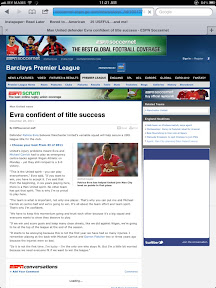
On the image is shown one of my favorite websites where I read most of the articles...
2) BloggingCan you imagine blogging while on the go? Well, I'm a blogger and I love to write about things that I love, share about new discoveries and also to discuss about things via blogosphere. I used to blog with my netbook when I reached home but with the iPad,I always use it to blog. Whenever I want to write a very long contents, I will use the keyboard that I bought.

And of course, blogging with the keyboard on the iPad is not too bad either after one get used to it. In fact, it was pretty fun.
3) Watching videoThis is probably one of the best feature in the iPad...with such beautiful device at hand and the video playing with such high resolution, I totally enjoy it.

It works even better when the connection is good....YouTube, VEVO, etc....of course, it also work perfectly fine to sync your favorite video onto the iPad.
4) Game PlayNow most people will agree with me on this: that game play on the iPad gives a lot of fun. With the cool graphics and a user-friendly interface, gaming on the iPad is flawless....but I'm not really that into gaming....but still, I have enjoyed the moment...
5) Social NetworkingThis is one thing that help one keep in touch in a cool manner. I don't remember the last time purposely turn on my laptop or netbook for Facebook or twitter...in fact, it is turn on in a split second on my device...
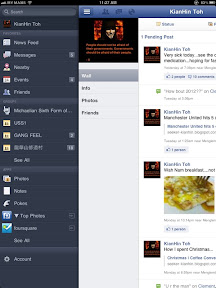
The official Facebook app on my iPad...
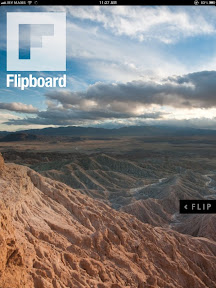
And then there is flipboard that works like a magazine...
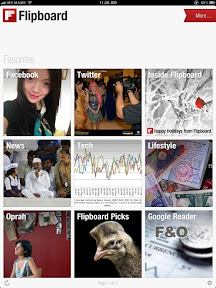
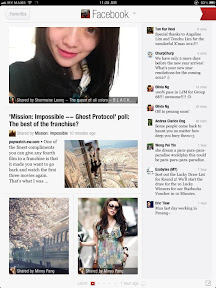
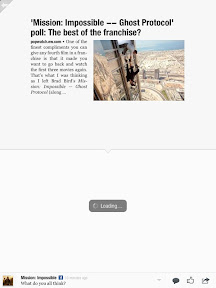
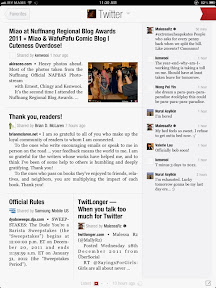
Flipboard works perfectly fine on both Facebook and twitter...
6) Listening to MusicWell, listening to music is definitely not the most efficient thing on an iPad but what the heck, this device helps to keep the beat and the mood...
7) You've Got MailNow I don't know a better way to put this but gmail on an iPad works flawless and also hotmail....it is easier to read on the screen with beautiful interface and layout....checking mails on the iPad makes working a lot easier...
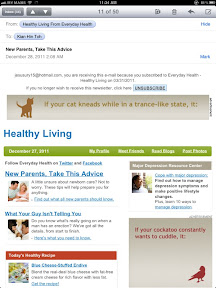
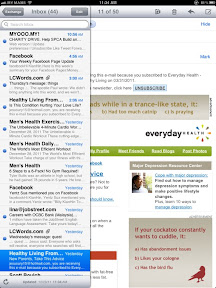
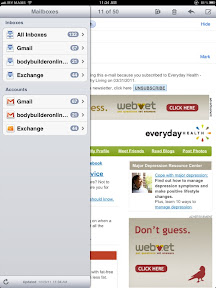
Emailing is smooth and it is easy to manage...helps me to keep my hands off the PC...
8) Time ManagementI used to enjoy having a planner or a diary each year...especially the Starbucks one...but with the iPad, I don't think there is a need for paper and pen. iPad calendar features are cool...and one could easily sync via the Internet, such as the Microsoft Exchange, Gmail and etc....
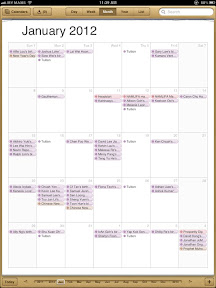
A calendar that is sync with Facebook birthdays, hotmail and gmail...how's that for being organize??
9) Video Call is AmazingI'm not sure if there are a lot of people who are keen about video calling but one thing that I can say: iPad makes video calling cool and real...reason is simple enough: the video call on a large screen makes it easier to connect...of course, one has to make sure that the Internet connection is fast enough....try unifi!!
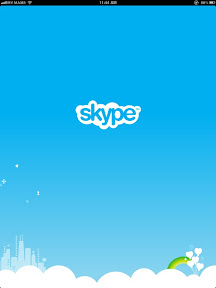
Try Skype on the ipad2...
10) Apps, apps, apps....What do you think of Apple? The first thing that comes to mind: apps, apps, apps...
Well, there are a lot of different apps that gives us different thrill...
Here are a few that I will share:
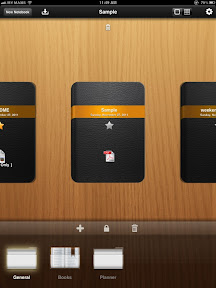
DocAS is cool for usage and it is really amazing....it is beautiful and functionwise: very useful...
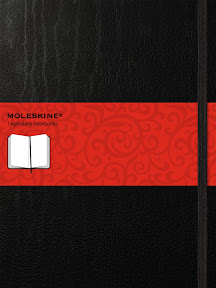
Moleskine...the famous and expensive notebook is available on iPad 2 for free, as an app...
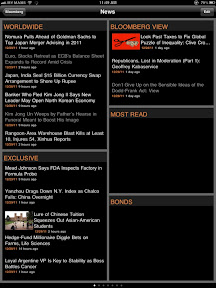
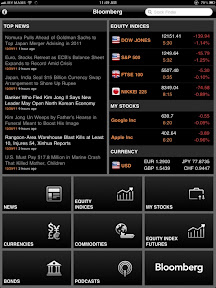
Bloomberg, you can bring news and business with you on the go...
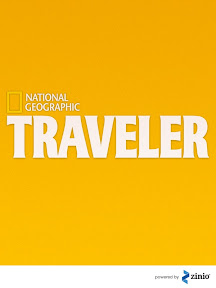
For the geek, check out national geographic...

Here is one entertainment for those who love cute and adorable stuff like Happy Feet....
I guess that's all for now but trust me, the iPad 2 will change your lifestyle..
Posted using BlogPress from my iPad