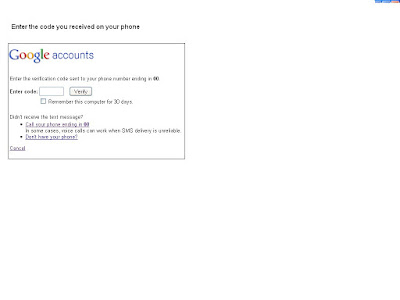Hey friends,
have you think about what happen to your account after your death?
or if you are not using your account for longtime then what happens?
now manage settings in your account.
if you don't use your account for longtime it becomes inactive set maximum time period like 1 Year. then Google will inform you 3 months before.
Just go to account settings click below
Google Account Settings
now go to Inactive Account Manager Setup
Alert Me:
Save your mobile number and email here. Google will inform you when your account is inactive.
Time Period:
set the time here. before this time expire Google will inform you to login. you can set 3,6,9 month or 1 year time for your account.
Notify Contacts and Share Data:
Add trusted contacts here. when your account becomes inactive your account products and settings will be sent to them. you can set Auto Response Email also. when your account is inactive Gmaill will send email reply to your received emails.
Optimally Delete Account:
If you don't want to give your account rights and data to anyone. set this option in your account. when your account becomes inactive it will be automatically deleted.
have you think about what happen to your account after your death?
or if you are not using your account for longtime then what happens?
now manage settings in your account.
if you don't use your account for longtime it becomes inactive set maximum time period like 1 Year. then Google will inform you 3 months before.
Just go to account settings click below
Google Account Settings
now go to Inactive Account Manager Setup
Alert Me:
Save your mobile number and email here. Google will inform you when your account is inactive.
Time Period:
set the time here. before this time expire Google will inform you to login. you can set 3,6,9 month or 1 year time for your account.
Notify Contacts and Share Data:
Add trusted contacts here. when your account becomes inactive your account products and settings will be sent to them. you can set Auto Response Email also. when your account is inactive Gmaill will send email reply to your received emails.
Optimally Delete Account:
If you don't want to give your account rights and data to anyone. set this option in your account. when your account becomes inactive it will be automatically deleted.