Android is Linux based operating system developed by Google. Today everybody uses Android smartphones. Android is the top mobile operating system mostly used in the world. there are millions of applications available for Android for Play Store. Android have provided pattern lock inbuilt security for smartphones. Pattern lock is the best security option provided by Android. Pattern lock is easy to use but if too many wrong pattern attempts drawn then your device locks for 30 seconds and if you are doing wrong attempts again and again then it will locks permanently. To unlock your device you need to click on "Forgot Pattern" then enter your Gmail ID and Password here and click to "Sign In". After Sign in you can unlock your device. but this is possible if and only if your Internet Connection is Active on the device. I am writing two cases to unlock your Android Smartphone or Android Tablet.
Case 1:
If you have used Google account on your android phone or tablet and the Internet connection is Active on the device.
If the Internet connection of your device is active and at that time your pattern lock have tried to unlock by too many wrong attempts by someone. then you can use your Google Account to unlock the device.
Just follow the steps below:
Case 1:
If you have used Google account on your android phone or tablet and the Internet connection is Active on the device.
If the Internet connection of your device is active and at that time your pattern lock have tried to unlock by too many wrong attempts by someone. then you can use your Google Account to unlock the device.
Just follow the steps below:
Click to "Forgot Pattern" on your screen.
Enter Google ID and Password then click to Sign In.
Now your device is unlocked. choose new lock type.
Case 2:
If you don't use Google account on your Android phone or Android Tablet or If your Internet connection is not Active.
If you don't use Google ID on your device or you have used Google ID on your device but your net connection is Inactive. At this time you have to Factory Reset your phone. This will destroy all your phone data. To unlock the device in this case follow the steps below.
Switch off your Android phone or Tablet. put the battery outside then reinsert it.
Now press and hold "Volume Up Key, Power Key & Home Key" of your device until Android logo will appear on the screen.
After few seconds Android System Recovery Utility will appear on your screen with following options
Reboot system now
Apply updates from sdcard
Apply updates from cache
Wipe all data/Factory reset
Backup user data
Restore user data
Now select the option "Wipe data/Factory Reset".
Use volume up & down key to move the cursor and Home or Power key to select the option.
follow the instructions on the screen carefully and unlock your android device.
If this trick don't works then use "Volume Up & Down key with Power key" combination. If your device don't have physical Home key then also press gently "Rest Pin Hole". Please remove your memory card before doing this and note that you will lost all the data on the device.
If you have any other trick then comment me...:-)



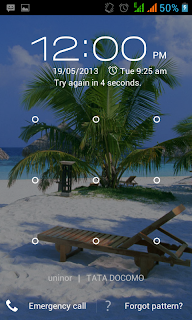




What if the enter key is not working? Please tell?
ReplyDelete